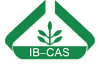| |
1) |
|
Morphotyping
After collecting the fossil sample for
analysis you will have to divide your specimens up into morphotypes. In an ideal world these are equivalent to biological species but,
as with all fossil material, this is an ideal rarely achieved.
The criteria used for this taxonomic partitioning should include
characters not used in the CLAMP analysis. In most cases venation
characters should be used in addition to shape and margin features.
It is not necessary to identify (i.e. name or establish relationships
to published taxa) the morphotypes. At least 20 morphotypes of
leaves of woody dicotyledonous plants are required for each fossil
assemblage. Any less than this and the statistical uncertainties
rise dramatically, so degrading the reliability of the results. |
| |
|
|
|
| |
2) |
|
Scoring
Next you will need to score your fossil
leaf assemblage using the CLAMP criteria
and character definitions. It is important that the scoring
scheme is adhered to rigorously or the fossil score will not be
compatible with the modern reference data sets. If you download the scoresheet you will be able
to add your scores easily to the reference data sets prior to the
analysis. With a little experience the scoring of each morphotype
should take no more than 2-3 minutes. |
| |
|
|
|
| |
3) |
|
File Preparation
Once you have your fossil leaf assemblage scored you need to prepare a file that contains the summary score by following the upload file format instructions. When you have that file ready go to the Run an Analysis page and upload your prepared file. |
| |
|
|
|
| |
4) |
|
Calibration Choice - Physiognomic
There are several physiognomic calibrations available. The physiognomic data for each site in these calibration files have been collected and scored in a comparable manner following CLAMP sampling protocols.
In general if you suspect that your fossil site represents a warm, non monsoonal climate in the northern hemisphere Physg3brAZ is the best calibration to use. If you suspect a cool/cold northern hemisphere non-monsoonal climate the Physg3arAZ is likely to be a good choice.
Monsoonal climates are best analysed using PhysgAsia2 and sites in the southern hemisphere may be best suited to PhysgSH. However, if when you run your analysis your fossil site is positioned outside the respective clouds of calibration sites then the calibration is unsuitable. You may have to experiment to see which calibration best suites your fossil sample. |
| |
|
|
|
| |
5) |
|
Calibration Choice - Climate
There are two types of high resolution meteorological files to choose from for your analyses.
You can choose from data compiled by New et al., (2000) (CRU2160 files), or WorldClim2 climate data. CRU 2160 returns results for the same 11 climate variables as for the legacy point data files, while WorldClim2 calibrations return 22 climate variables extending to Wet Bulb MATs, VPD, Thermicity, Growing Degree Days and PET. Click here to find out more about the climate variables. Which calibration(s) you use is up to you, but you should always specify in any subsequent publication the data sets, physiognomic and meteorological, that you have used in your analysis. They each give slightly different results due to the way the data sets were constructed.
If your fossil site plots in the wet monsoon area of the global plot you should only use the PhysgAsia2 calibration. |
| |
|
|
|
| |
6) |
|
Output Format
You now have the option to select colour or greyscale output, and if you want the data points labelled or not. The default option is without labels. This is useful for publication when you may want to add your own form of labelling. The labelled versions can get very 'busy' with labels overlapping but you will need this form of output to properly interpret your results. |
| |
|
|
|
| |
7) |
|
Analysis
You are now ready to run your analysis. To do this simply click on 'Analyse' on the Run an Analysis page. Your results will be stored in a file that will appear on the analysis page. Click on the results file to download it. |
| |
|
|
When downloading these files please be patient. Sometimes for complex analyses, or on slow links, it can take a little while to return the results. To see an example of a results page and how to interpret it click here. |
| |
|
|
|